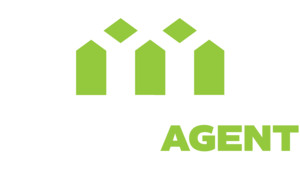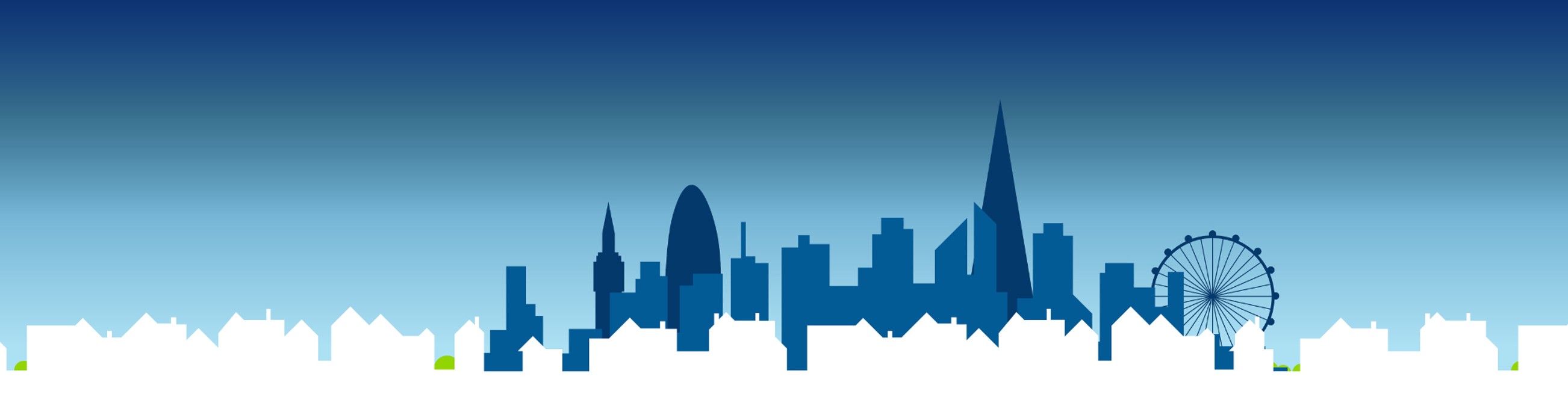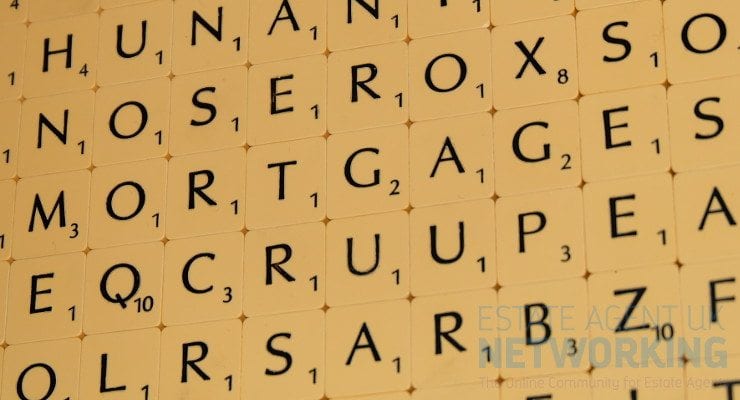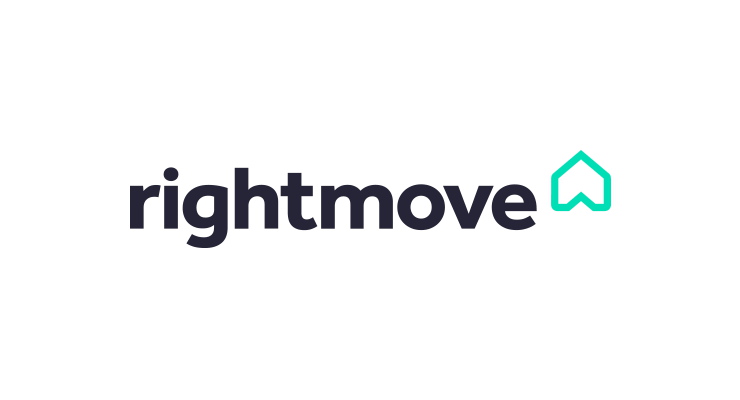How To Reset The Laptop From One Key Recovery?
Branded laptops that come pre-assembled always consist of an available laptop reset program which is created to back up the operating system and restore the computer to its initial setting. This is extremely useful when you face a blue or black screen that implies either freezing or crashing of the system.
One such solution is provided in Lenovo laptops which are termed Lenovo OKR or One Key Recovery. It helps to restore your system back to the factory default setting, which can be regarded as a great way to resolve issues like slowing down, freezing, or crashing the operating system.
What Is The Lenovo One Key Recovery Tool?
The Lenovo OKR or the One Key Recovery Tool helps you in backup and recovering your computer, which you are unable to access due to the crashing or freezing of the computer. One of the very frequent questions that come from the end of customers is how to factory reset a Lenovo laptop for recovery.
The hard drives within the computer come with a readymade but hidden partition, which contains the image file of the system. This hidden partition also contains the OKR program so that you can quickly access the factory setting without much hassle.
Read Also: Forgot Apple Password? Easy And Simple Ways To Reset It
Where Is The Lenovo One Key Recovery Located?
While trying to do a laptop reset on their own, many customers are found to mistakenly delete the recovery partition, which is supposed to contain the One Key Recovery. That is why such files are kept invisible in your Windows Explorer as a result of the start. You can also regard this as an explanation of why hard drives of computers show lesser memory space as compared to what is shown on the outside.
Before you try to recover the factory settings of your Lenovo laptop, it is best for you to make sure that you have backed up all your personal data within an external hard disk or a pen drive. Hence, it is always recommended to take the guidance of an experienced technician to solve problems related to technology and computers if you are not sure where to find the One Key Recovery tool.
Situations In Which The Lenovo One Key Recovery Does Not Work
In many cases, it has been found that the One Key Recovery tool is not working as expected, or it is not found altogether. Although the option is extremely useful at times for laptop reset, if something is wrong with the One Key Recovery setting, this might be because of the following reasons:
1. The Recovery Partition in the Hard Drive might get deleted, which shall lead to the loss of the OKR tool.
2. There must be a change of the C Drive or the drive where the system files are kept. In this case, you will lose the One Key Recovery function fully.
3. The drive Must be fully formatted, and the system might have been reinstalled.
4. If Your Hard Drive gets damaged or corrupted, the One Key Recovery stops working altogether.
How Can You Reset Your Laptop By Using The Lenovo One Key Recovery Tool?
Step 1: If you do not want to lose all your important files and data, you must back up your data on a different external hard drive or transfer it to another computer, if you can.
Step 2: Shut Down Your Laptop, either through the system or by long-pressing the power button. This shall help you in recovering the system by laptop reset.
Step 3: Press the Novo button on the Lenovo laptop. It is a circular-shaped button that is situated near the power button of your Lenovo laptop. This will display the Novo menu on your Laptop Screen.
Step 4: Using the Laptop Keyboard’s arrow keys, select the System Recovery option. This will allow the system to boot to the hard drive’s recovery partition. This will show the One Key Recovery Screen.
Step 5: On the One Key Recovery Screen, select the ‘Restore From User’s Backup’ Option. If you have not created any backup on your own, in this case, let the default option remain and click Next.
Step 6: Click Start. This will start the process of restoration. This will help in copying all the data and allow the computer to reset its operating system, applications as well as drivers. All those elements will be set to the factory default setting.
Step 7: Press Done to complete the reboot of the system. The laptop reset has been done, and the system has now achieved its factory settings.
Read Also: Top 10 Best Laptop Cooling Pad In 2021 , Reset Google Home Mini.
To conclude, if you are not sure whether to carry out all these steps by yourself, try contacting a laptop technician who will do all those steps for you. Most laptop technicians are experienced in handling such problems. Hence you should take their help if you do not want to make a mistake and lose the setting as a result.